University of Chester Mobile App
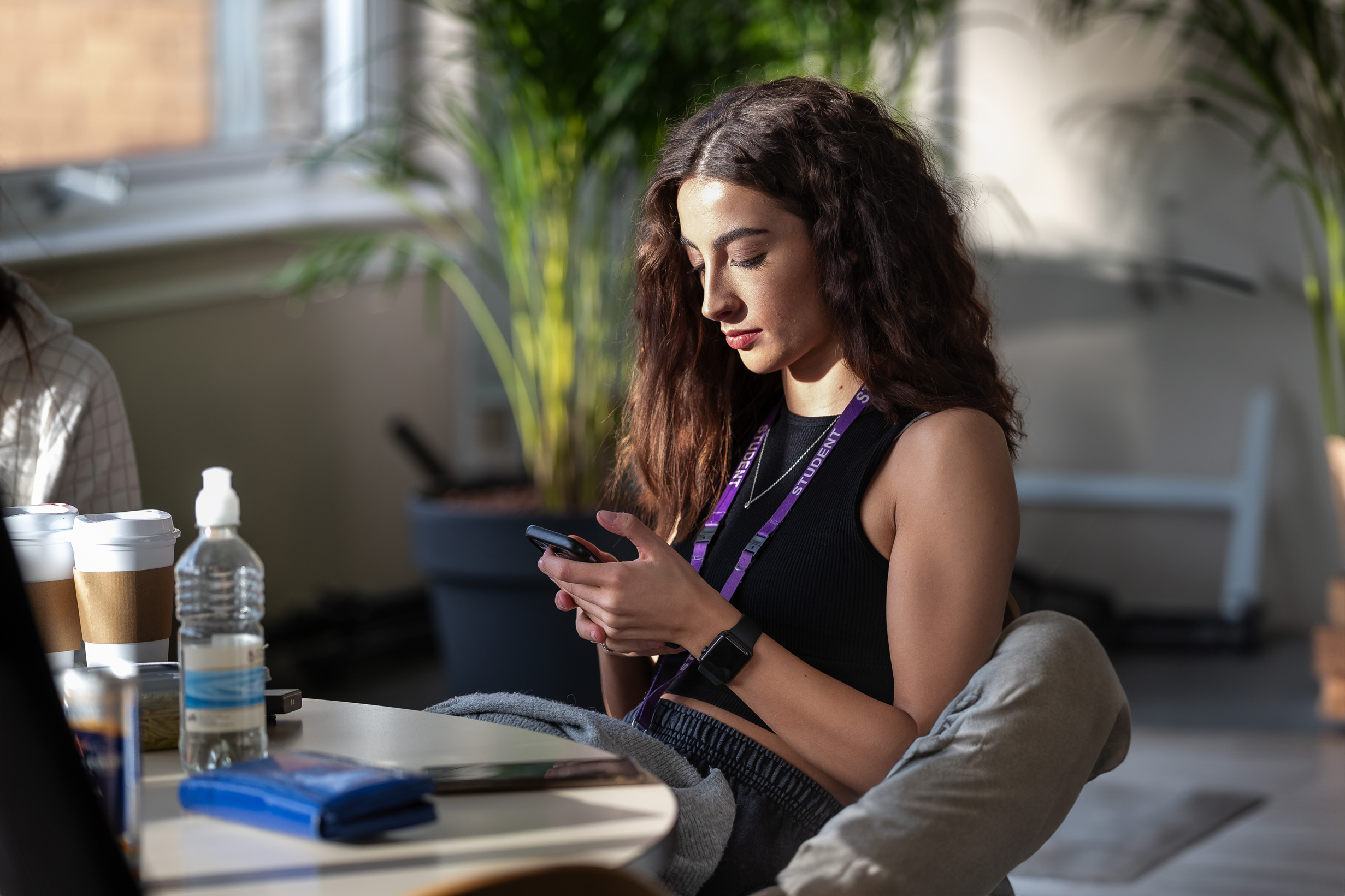
Over the past year, teams from across the University have been working hard to bring you a brand-new mobile app, which will be available to download in August 2025.
This new app has been built in-house by our LIS Team and will be out for download for the start of the 25/26 Academic Year. You’ll be able to use the app to check your timetable, check into lectures (if necessary) and view your attendance history.
Help and support for students
Remember:
- You WILL NOT see a Check In button until the start of the session. You can pull down on the screen to refresh the display.
- You MUST check in at the start of the session (if attendance is mandatory).
- You MUST check in at the location of the session and not on your way to the location (if attendance is mandatory).
- You MUST accept any request from your device to allow access to GPS or Location Services otherwise the check in will fail.
- You MUST be connected to the UoC WiFi network.
Have some questions about the app? Check out our Frequently Asked Questions (FAQs) below:
General
The app is intended to provide students with easy access to features such as timetable, Moodle, and emails. It will also allow students to check in to log their attendance. The app also provides an easy way to view all upcoming events and access information on key areas at the University, including student support, sport, careers and Chaplaincy.
You can download the app from the Apple and Google Play stores.
To log in to the app, you need to use your University of Chester email address, which is your student number + @chester.ac.uk, e.g. 1111111@chester.ac.uk and your password. If you have not already signed into a university system, you may be required to setup Multi Factor Authentication (MFA) first before you can log in to the app.
Android & iOS
To check into the session, you will need to be:
- Connected to the UoC WiFi network
- Have your GPS or Location Services turned on
To check into a lecture, you should:
- Click on the session in the UoC app
- Select "Check-in" from the app screen
- Enter the one-time code provided by your lecturer
- Your location on check-in will then be captured to ensure that you are checking in from the right place.
Yes, you can use the app to report your absence within the check-in window, which is currently set for the length of each session. You can do this through the Session Check-in screen by selecting "Report Absence". You will then be able to report your absence with one of the specified reasons. If you do not check in or report an absence, the app will automatically mark you as absent (with no reason given). You can contact your lecturer within seven days to add the reason for your absence.
Attendance monitoring is necessary for those on a Study Visa and those who are on certain professional programmes because these have specific attendance requirements.
For all students, we monitor attendance as a mechanism to ensure we are able to support them effectively. We proactively reach out to students who do not meet the thresholds for attendance.
The University's policy on attendance has been updated. You can find out more by reading our attendance policy.
If your attendance falls below 70% you can expect to be contacted and asked to discuss this with a member of staff. You must respond and discuss your attendance.
If you are not able to maintain sufficient attendance, or if you fail to respond to your Faculty teams to discuss your attendance, you may be withdrawn from your studies by the University.
For modules with attendance regulations:
It is important that you follow the rules regarding absence reporting given to you by the department which these modules are in. Please speak to your academic division if you have any questions regarding attendance regulations.
You can view your attendance history through the University of Chester app by clicking on ‘Attendance’ from the home screen.
We will continue to build the app in stages to add more functionality and different user groups, e.g. prospective students. We have a lot of projects running to improve our technological infrastructure, so we really appreciate your patience.
Troubleshooting
If you do not have a phone or tablet, you can request a manual check-in from your lecturer at the end of the session.
If you have an issue with the app, you can contact LIS through the LIS Service Desk. Please be as specific as possible, providing screenshots if you are able to. The more information that you can provide the Service Desk, the quicker they will be able to respond and assist in resolving your issue.
To be able to successfully log in, you must:
- Be connected to the UoC WiFi network
- Have your GPS or Location Services turned on
- Enter the one-time code provided by your lecturer
If you do not meet all three criteria, you will not be able to log in.
If you meet all three criteria and you are still having issues checking in, please ask your lecturer to check you in manually. If these issues persist, please contact LIS through LIS Service Desk.
Try to move to another area in the room, where the WiFi signal is better and check that you are connecting to the UoC WiFi network. Check out our LIS Wireless Guides on how to connect to our WiFi network across campus. If a large group of students are unable to connect to WiFi, please inform your lecturer, who will be able to pass this to the LIS team managing the system. We are then able to work to improve the WiFi in that specific area.
The app draws data directly from our timetabling system (Scientia). The information it draws is cached each morning, meaning that the timetable does not show real-time updates; however, you will receive in-app notifications if a session is cancelled via the online timetable. Your app timetable should match your Portal timetable.
If your department has any localised timetable changes, they will need to notify you directly, and you will not be able to check in via the app.
If your timetable is incorrect, please contact timetabling - timetabling@chester.ac.uk
Please also check that your time zone settings on your mobile device are correct.
You can contact LIS through the LIS Service Desk.
You can log out by selecting your profile image in the top right corner and selecting "Log out".
You can contact LIS through the LIS Service Desk.
You can contact LIS through the LIS Service Desk.
Privacy
No. Your location is only captured at the point you check in to the app. We are not tracking or monitoring this.
You have to give permission to the app on login for your location to be provided to the software. You can set your permissions, so you have the option to only give the app permission when the app is in the foreground – this would mean that background tracking is not possible.
On initial sign-in to the app, we collect your device name, platform, manufacturer, brand, model, OS name and OS version. During the check-in process, we collect your IP address and your precise GPS location details. If you are registering an absence, we only collect the absence reason inputted.
To assist with troubleshooting system errors and discrepancies, and to ensure the app is running correctly, we collect some diagnostic information and analytics through our backend services. While most analytics data is collected anonymously, certain diagnostic information may be associated with a user account to help us better identify and resolve specific issues.
We use geolocation within the app to capture your location when you check in. This is to ensure you are checking in the right place. We also use UoC WiFi as another criteria to ensure you are present on campus and not trying to check in from an alternative location.